Share This Article
Ever found yourself needing to watch a crucial YouTube tutorial on the go, only to be thwarted by spotty Wi-Fi? Or perhaps you wanted to save an inspiring lecture or a favorite music playlist for offline access, ensuring it’s always available regardless of internet connectivity or if the original content gets removed? The frustration of being unable to access valuable online video content when you need it most is a common modern-day challenge. Fortunately, there’s a robust solution designed specifically for Windows users: iTubeGo for Windows. This powerful tool simplifies the process of capturing online videos, making offline viewing and content management a breeze.
What is iTubeGo for Windows?
iTubeGo for Windows is a dedicated desktop application designed to download videos and audio from thousands of websites, with a primary focus on YouTube. It’s more than just a simple downloader; it’s a comprehensive media tool that allows users to fetch videos, entire playlists, and even channels in high definition (HD), including 4K and 8K resolutions, at impressive speeds. Beyond downloading, iTubeGo excels at converting these files into various popular formats like MP4, MP3, AVI, MOV, and more, ensuring compatibility across different devices and media players. It caters to anyone needing reliable access to online video content without being tethered to an internet connection.
Why Download YouTube Videos? The Importance of Offline Access
In an age dominated by streaming, why would someone need to download YouTube videos? The reasons are numerous and practical:
- Offline Viewing: This is the most obvious benefit. Download videos to watch during commutes, flights, or in areas with poor or no internet access. No more buffering or data charges.
- Content Archiving: YouTube videos can be removed by the creator or the platform without notice. Downloading ensures you have a permanent copy of valuable content, be it educational tutorials, historical footage, or personal memories uploaded by others.
- Educational Purposes: Students and educators can download lectures, documentaries, and instructional videos for offline study, research, or classroom use without worrying about classroom Wi-Fi limitations.
- Reliable Playback: Streaming quality can fluctuate based on internet speed. Downloaded files offer consistent high-quality playback without interruption.
- Content Creation & Repurposing (Fair Use): Video creators, marketers, and researchers might download videos for analysis, commentary, or incorporating clips under fair use guidelines (always respect copyright laws). Having local files makes editing and integration seamless. You can learn more about repurposing content effectively for platforms like social media by exploring strategies to Streamline Social Media & Boost ROI with Sociamonials.
- Reduced Data Usage: Streaming high-definition videos consumes significant mobile data. Downloading over Wi-Fi saves your data plan for when you truly need it.
Having a tool like iTubeGo for Windows empowers users to overcome the limitations of streaming and take control of their media consumption.
How Does iTubeGo for Windows Work?
Using iTubeGo for Windows is designed to be straightforward, even for less tech-savvy users. The typical workflow involves just a few simple steps:
- Copy the Video URL: Navigate to the YouTube video (or video on another supported site) you wish to download using your web browser. Copy the URL from the address bar.
- Paste the URL in iTubeGo: Open the iTubeGo application on your Windows PC. Click the “Paste URL” button, and the software automatically detects the copied link.
- Configure Settings (Optional): Before downloading, you can choose your desired format (e.g., MP4 for video, MP3 for audio), quality (from standard definition up to 8K, depending on the source), and whether to download subtitles. For playlists, iTubeGo will analyze all videos within it, allowing you to select which ones to download.
- Start the Download: Click the “Download” button. iTubeGo utilizes multi-threading technology to maximize download speed, fetching your content quickly. You can monitor progress within the application.
- Access Your Files: Once downloaded, your files are saved to a designated folder on your computer, ready for offline viewing, transferring to other devices, or conversion if needed.
The software often includes a built-in browser, allowing you to search for videos directly within the application, further streamlining the process.
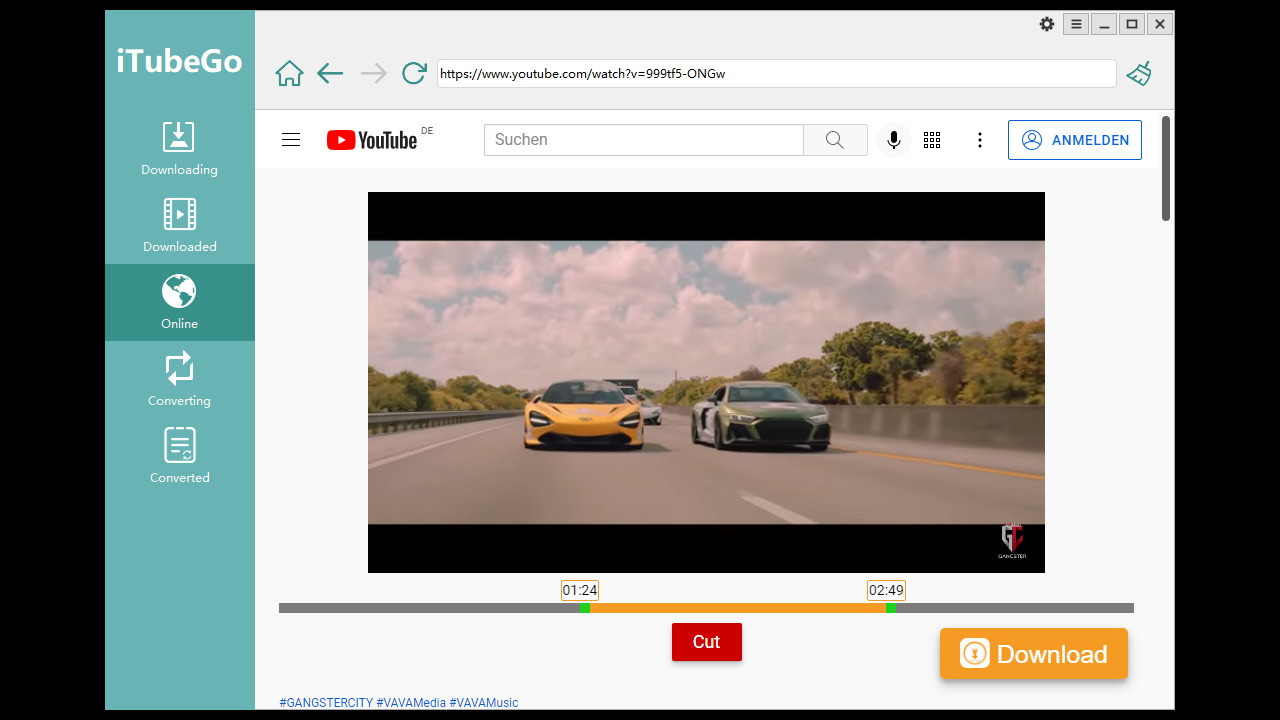
Key Features and Benefits of iTubeGo for Windows
iTubeGo for Windows packs a punch with features designed for efficiency and quality:
- Wide Website Support: While optimized for YouTube, iTubeGo supports downloading from thousands of other sites, including Facebook, Instagram, Dailymotion, Vimeo, and more.
- High-Resolution Downloads: Capture videos in their original quality, including SD, HD 720p, 1080p, 2K, 4K, and even 8K resolutions, ensuring the best viewing experience.
- Lightning-Fast Speed: Leverages advanced acceleration technology and multi-threading to download videos up to 10x faster than conventional methods.
- YouTube Playlist & Channel Downloads: Save entire playlists or all videos from a specific YouTube channel with just one click, perfect for grabbing series or archiving creator content.
- Versatile Format Conversion: Download videos directly to MP4 or MP3, or convert existing files to over 20 formats (MP4, MP3, MOV, AVI, M4A, etc.) optimized for various devices (iPhone, Android, etc.).
- Audio Extraction: Easily extract audio from YouTube videos and save it as high-quality MP3, M4A, WAV, or other audio formats – ideal for music, podcasts, or sound bites.
- Batch Downloading: Paste multiple video URLs or use the playlist feature to download several videos simultaneously, saving significant time and effort.
- Subtitle Downloads: Download subtitles (SRT) in various languages along with your videos, crucial for accessibility and understanding foreign content.
- Built-in Browser: Some versions include a browser within the app, letting you find and download videos without switching between applications.
- Cut YouTube Videos & Music: Allows trimming videos or audio within the application before or after downloading, letting you save only the specific segments you need.

Pros and Cons of iTubeGo for Windows
Like any software, iTubeGo has its strengths and weaknesses:
Pros:
- Exceptional Speed: Downloads are genuinely fast thanks to optimization techniques.
- High-Quality Options: Supports up to 8K resolution downloads.
- Broad Format Support: Extensive conversion options ensure compatibility.
- User-Friendly Interface: Simple and intuitive, easy for beginners to pick up.
- Batch Processing: Efficiently handles multiple downloads and playlist/channel saving.
- Reliable Performance: Consistently works with YouTube and many other sites.
- Subtitle Support: A crucial feature for many users.
Cons:
- Windows Only: As the name suggests, this version is specifically for the Windows operating system (a separate Mac version exists).
- Potential Copyright Issues: Users must be mindful of copyright laws and YouTube’s terms of service when downloading content. Only download content you have rights to or for legitimate personal/fair use purposes.
- Requires Installation: Being a desktop application, it needs to be installed, unlike online download tools (which often lack its features and speed).
Who is iTubeGo for Windows Best For?
iTubeGo for Windows is ideal for a variety of users:
- Students & Educators: Saving lectures, tutorials, and research materials for offline study and presentation.
- Content Creators: Archiving their own YouTube uploads or gathering royalty-free B-roll/audio snippets (ensure proper licensing).
- Frequent Travelers: Building an offline entertainment library for flights, train journeys, or areas with limited connectivity.
- Researchers & Archivists: Preserving important video content that might disappear from the web.
- Music Enthusiasts: Downloading entire music playlists or converting video soundtracks to MP3 for offline listening.
- Anyone with Unreliable Internet: Ensuring access to essential or favorite videos without depending on a stable connection.
While iTubeGo for Windows is your go-to for media management, you might encounter different needs for your website, prompting questions like ‘What is SiteGuru?‘ when delving into SEO analytics. Understanding various digital tools is key, but for seamless video downloads and conversions on Windows, iTubeGo remains a top-tier solution.
How to Get Started with iTubeGo for Windows
Getting up and running with iTubeGo is quick and easy:
- Download the Software: Visit the official source or a trusted partner like LifetimeSoftwareHub to get your copy. You can download iTubeGo for Windows here.
- Install the Application: Run the installer file and follow the on-screen instructions. Installation is typically fast and straightforward.
- Launch iTubeGo: Open the application once installation is complete.
- Copy & Paste URL: Find the YouTube video or playlist you want and copy its URL. Click “Paste URL” in iTubeGo.
- Select Output Settings: Choose your preferred format (MP4, MP3, etc.) and quality.
- Download: Hit the “Download” button and let iTubeGo work its magic. Your files will be saved to the location specified in the settings (usually a default ‘iTubeGo’ folder).
Investing in quality software like iTubeGo can save you time and frustration. If you’re interested in finding more tools with long-term value, check out The Ultimate Guide to Lifetime SaaS Deals.

Conclusion: Your Go-To YouTube Downloader for Windows
In a world overflowing with online video content, having the ability to reliably save and manage that content offline is invaluable. iTubeGo for Windows stands out as a powerful, fast, and versatile tool for downloading and converting YouTube videos, playlists, and content from numerous other platforms. Its support for high resolutions, batch processing, and multiple output formats makes it an essential utility for students, creators, travelers, and anyone needing dependable offline access to video and audio.
Stop letting unreliable internet or content removals dictate your access to important videos. Take control of your media library today.
Related Reading
Frequently Asked Questions (FAQ)
Is it legal to download YouTube videos using iTubeGo?
Downloading copyrighted material without permission may infringe on copyright laws and violate YouTube’s Terms of Service. It’s generally acceptable to download videos for personal, offline viewing (fair use) or content you own or have explicit permission to download. Avoid redistributing copyrighted material.
Is iTubeGo safe to use?
iTubeGo for Windows, when downloaded from the official website or trusted sources, is safe and free from malware or viruses. Always download software from reputable locations.
What websites does iTubeGo support besides YouTube?
It supports thousands of websites, including popular platforms like Facebook, Instagram, Vimeo, Dailymotion, SoundCloud, TikTok, and many more.
Can I download age-restricted or private YouTube videos?
iTubeGo typically cannot download private videos that you don’t have access to. It may work for some age-restricted content if you are logged into an account that meets the age requirements within its built-in browser (if available) or if the content doesn’t require strict login verification.
What output formats are available?
iTubeGo supports a wide range of video (MP4, AVI, MOV, MKV, etc.) and audio (MP3, M4A, WAV, FLAC, etc.) formats, ensuring compatibility with most devices and players.
Does iTubeGo work on Mac or mobile devices?
This specific product, iTubeGo for Windows, is for Windows PCs. The company offers separate versions for Mac and potentially mobile platforms, which would need to be acquired separately.

 Software
Software
