Share This Article
Are you drowning in manual spreadsheet updates? For marketers tracking campaign data, sales managers monitoring pipelines, and small business owners juggling operations, Google Sheets is often the central hub. But keeping it updated, triggering actions based on changes, and ensuring data flows smoothly can consume hours of valuable time, prone to human error and delays. Imagine if your spreadsheets could work for you, automatically sending emails when a new lead comes in, updating your CRM when a deal closes, or notifying your team about critical inventory levels – all without leaving Google Sheets. This isn’t a far-fetched dream; it’s the power of automation, specifically tailored for your favorite spreadsheet tool with solutions like Logic Sheet – Google Sheets automation.
The Spreadsheet Struggle: Why Manual Workflows Drain Resources
Google Sheets is incredibly versatile, acting as a database, project tracker, CRM, and analysis tool for countless businesses. However, its power often comes with a significant manual workload. Consider these common scenarios:
- Marketers: Manually exporting lead data from web forms or ad platforms into Sheets, then copying contact info to email lists or CRMs. Updating campaign performance metrics daily across multiple sheets.
- Sales Managers: Constantly checking spreadsheets for new qualified leads, manually assigning them, updating deal stages, and calculating commissions based on complex criteria. Generating reports takes time away from coaching and strategy.
- Small Businesses: Tracking inventory levels and manually reordering stock. Updating project statuses across different documents. Sending invoices or payment reminders based on spreadsheet entries.
These manual processes aren’t just tedious; they are inefficient and risky. Data entry errors can lead to incorrect reports or missed follow-ups. Delays in transferring information mean lost opportunities. The time spent on repetitive tasks could be invested in growth activities like strategy, customer engagement, or product development. Many businesses turn to complex integration platforms like Zapier or Make, which are powerful but can sometimes feel like overkill, requiring you to manage workflows outside the familiar Sheets environment.
What Is Logic Sheet – Google Sheets Automation?
Logic Sheet – Google Sheets automation is a powerful add-on designed specifically to bring workflow automation directly into your Google Sheets environment. Think of it as your spreadsheet’s personal assistant, capable of monitoring events within your sheets and triggering predefined actions automatically. Instead of manually reacting to changes or transferring data between platforms, Logic Sheet lets you build automated workflows that handle these tasks seamlessly in the background. It aims to provide much of the power found in tools like Make or Zapier, but with a focus on staying within the Google Sheets interface, making it intuitive for heavy Sheets users.
Why Google Sheets Automation Matters for Your Business
Automating your Google Sheets workflows isn’t just about saving time; it’s about creating more efficient, reliable, and responsive business processes. Here’s why integrating a tool like Logic Sheet – Google Sheets automation is crucial:
- Increased Efficiency: Eliminate hours spent on repetitive copy-pasting, data entry, and manual checks. Free up your team to focus on high-value tasks.
- Improved Accuracy: Reduce the risk of human error inherent in manual data handling. Ensure consistency in your reports and communications.
- Timely Actions: Trigger emails, notifications, or updates instantly based on events in your sheets. Respond faster to leads, customer inquiries, or operational changes.
- Seamless Integration: Connect Google Sheets to other essential tools (email, Slack, CRM, databases) without complex coding or switching between multiple platforms.
- Scalability: As your business grows, automated workflows can handle increasing volumes of data and tasks without requiring proportional increases in manual effort. This is a key consideration when evaluating tools, similar to understanding the benefits of The Ultimate Guide to Lifetime SaaS Deals for long-term software value.
By automating within the familiar Google Sheets environment, Logic Sheet – Google Sheets automation provides a lower barrier to entry compared to some external automation platforms, making powerful automation accessible even for less technical users.
How Logic Sheet Works: Triggers, Conditions, and Actions
Logic Sheet operates on a simple yet powerful principle: Trigger -> Condition -> Action. You define what event starts the automation (Trigger), the criteria that must be met (Condition), and what task should be performed (Action).
Triggers: Starting Your Automation
Triggers are the events within or related to your spreadsheet that kick off an automated workflow. Logic Sheet offers several types:
- Time-driven: Schedule automations to run at specific intervals – hourly, daily, weekly, or monthly. Ideal for generating reports, sending summaries, or performing routine checks.
- Form Submission: Automatically trigger a workflow whenever a new response is submitted through a connected Google Form. Perfect for lead capture follow-ups or survey processing.
- On-edit: Monitor specific cells, rows, columns, or ranges within your spreadsheet. The automation runs when a change occurs in the designated area (e.g., updating a status field).
- Webhook: Transform your spreadsheet into a webhook receiver. Trigger automations based on incoming HTTP requests from other applications or services, enabling integration with a wider range of tools.
Conditions: Running Automations Smartly
You don’t always want an automation to run every time a trigger occurs. Conditions allow you to add logic, ensuring workflows only execute when specific criteria are met. You can use dynamic data from your spreadsheet within these conditions. Examples:
- Only send a welcome email if the ‘Status’ column for a new form submission is marked ‘Qualified’.
- Only update inventory if the value in the ‘Stock Level’ cell drops below 10.
- Only send a Slack notification if a form response contains the word ‘Urgent’.
Actions: Getting the Work Done
Once a trigger occurs and any conditions are met, Logic Sheet performs the automated action(s) you’ve defined. Current capabilities include:
- Communication: Send customized emails (using data from your sheet) or Slack messages.
- Data Management: Update cells or rows within your Google Sheet, update records in Airtable or Notion databases.
- CRM & Marketing: Send contact information to HubSpot, subscribe users to Mailchimp lists.
- Spreadsheet Management: Grant or revoke access to the spreadsheet, remove specific rows, refresh formulas.
- External Integrations: Send HTTP/API requests to connect with other platforms or services.
Logic Sheet also has a public roadmap indicating planned additions like Google Calendar events, updates to Zendesk/Salesforce, social media posting (Twitter, Facebook, LinkedIn), task creation in Asana/Trello, invoice generation, and integrations with e-commerce platforms like Shopify and WooCommerce.
Key Features and Benefits of Logic Sheet
Logic Sheet – Google Sheets automation packs several features designed to make automation accessible and powerful for its target users:
- Native Google Sheets Experience: Build and manage automations directly within the Google Sheets interface using the add-on. No need to constantly switch to an external platform.
- Conditional Logic: Create sophisticated workflows that only run under specific circumstances, adding intelligence to your automations.
- Template Gallery & Recipes: Get started quickly with pre-built automation templates for common tasks across various industries. You can also import “recipes” shared by the community or support.
- Dynamic Data Usage: Pull data directly from your spreadsheet cells to personalize emails, customize messages, or populate fields in other applications.
- Key Integrations for Business Needs: Connects with essential tools like Gmail, Slack, HubSpot, Mailchimp, Airtable, and Notion, covering common marketing, sales, and operational workflows.
- Webhook Capabilities: Extends integration possibilities by allowing Sheets to receive data and trigger workflows from virtually any service that can send a webhook.
- Focus on Simplicity: While powerful, the interface is designed to be more intuitive for those familiar with Google Sheets compared to learning complex external automation platforms.
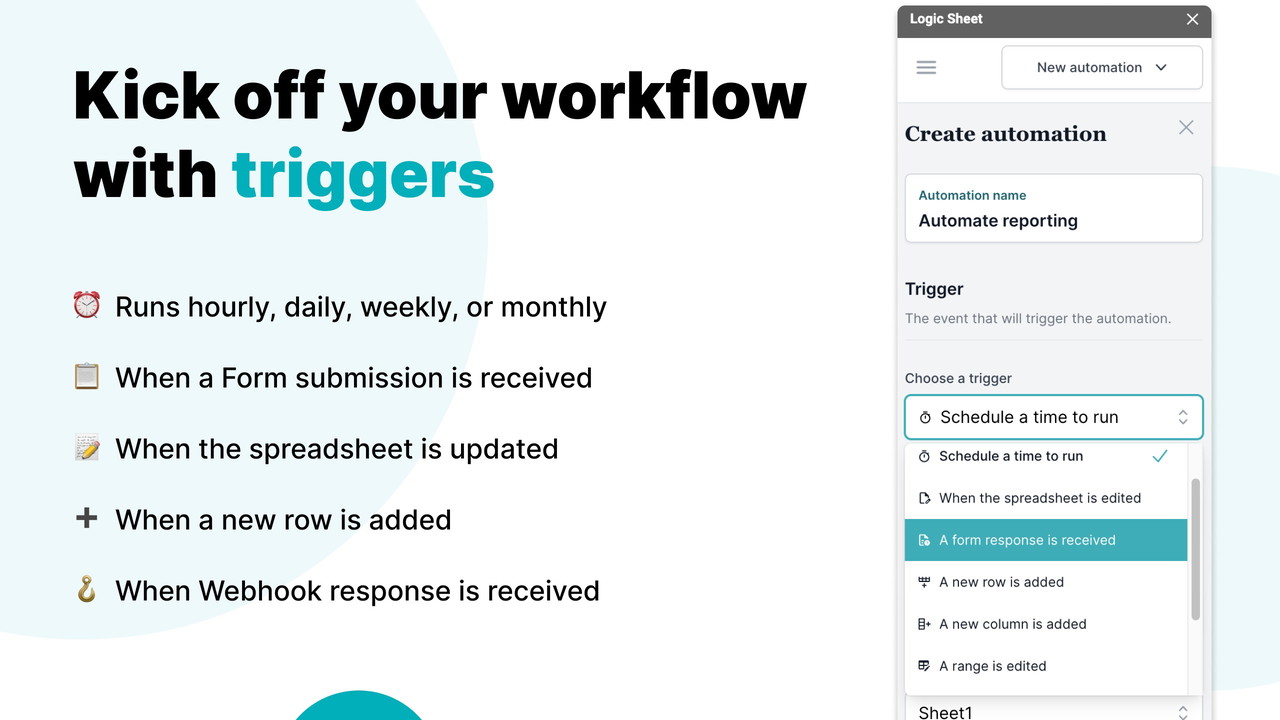
Pros and Cons of Logic Sheet
Like any tool, Logic Sheet has its strengths and potential limitations:
Pros:
- Deep Google Sheets Integration: Its biggest advantage is operating directly within Sheets, leveraging the familiar interface.
- Ease of Use: Generally considered easier to learn for Sheets users than comprehensive platforms like Zapier or Make.
- Specific Triggers: Offers powerful Sheets-specific triggers like ‘On-edit’ which are highly useful for spreadsheet-centric workflows.
- Cost-Effective Potential: Depending on usage and available deals (like those found on LifetimeSoftwareHub), it can be a budget-friendly automation solution.
- Growing Feature Set: Actively developed with a public roadmap showing commitment to expansion.
Cons:
- Fewer Integrations than Giants: Compared to Zapier or Make, which boast thousands of integrations, Logic Sheet’s current list is more focused, though growing.
- Reliant on Google Sheets: Its strength is also a limitation; workflows are tied to the Google Sheets environment.
- Some Advanced Features Pending: Features like multi-step workflows with complex branching might be less developed than mature platforms (though conditional logic helps).
- Newer Platform: As a younger tool, it may have fewer community resources or pre-built solutions compared to established players.
Best Use Cases for Marketers, Sales Managers, and SMBs
Logic Sheet – Google Sheets automation shines in scenarios where Google Sheets is the central point of data management:
- Marketers:
- Automatically send personalized welcome emails when a new lead appears in a sheet (from form submission).
- Notify the sales team via Slack when a lead reaches a specific score or status in the sheet.
- Update a central marketing dashboard sheet with data pulled via webhook from other tools.
- Consolidate performance metrics from various sources, perhaps even tracking website health data you might research when asking ‘What is SiteGuru’, into a master sheet automatically.
- Sales Managers:
- Automatically update deal stages in a Google Sheet based on CRM changes (via webhook or future direct integration).
- Trigger email reminders for follow-ups based on dates in the sheet.
- Calculate commissions automatically when a deal is marked ‘Closed Won’ and notify relevant parties.
- Distribute new leads evenly among sales reps based on rules defined in the sheet.
- Small Businesses:
- Send automated email notifications when inventory levels in a sheet drop below a threshold.
- Update project status sheets automatically based on team member inputs or form submissions.
- Generate simple reports or summaries on a scheduled basis (e.g., weekly sales totals).
- Automate sending data to accounting software or creating basic invoices (potentially with future integrations).
- Streamline workflows related to other operational tools, like those discussed in our article on how to Streamline Social Media & Boost ROI with Sociamonials.

How to Get Started with Logic Sheet
Getting started with Logic Sheet – Google Sheets automation is straightforward:
- Install the Add-on: Find Logic Sheet in the Google Workspace Marketplace and install it for your Google account. Grant the necessary permissions.
- Open a Google Sheet: Navigate to the spreadsheet you want to automate.
- Launch Logic Sheet: Go to ‘Extensions’ > ‘Logic Sheet’ > ‘Open Logic Sheet’. The Logic Sheet sidebar will appear.
- Create Your First Automation: Click ‘Create Automation’. Choose your Trigger (e.g., ‘Form Submission’), configure any Conditions, and select your desired Action(s) (e.g., ‘Send Email’).
- Configure and Activate: Fill in the details for your trigger, conditions, and actions, using dynamic data from your sheet where needed. Save and activate your automation.
The interface guides you through the process, and the template gallery can provide excellent starting points for common workflows.
Conclusion: Automate Your Spreadsheets, Boost Your Productivity
Stop letting manual spreadsheet tasks bottleneck your workflows and drain your valuable time. For marketers, sales managers, and small businesses who rely heavily on Google Sheets, Logic Sheet – Google Sheets automation offers a powerful, intuitive, and integrated solution to automate repetitive processes.
By triggering actions based on time, form submissions, edits, or webhooks, and connecting Sheets to essential tools like email, Slack, and CRMs, Logic Sheet empowers you to build efficient, error-resistant workflows directly within the environment you already know. It’s time to reclaim your hours, improve data accuracy, and make your spreadsheets work smarter, not harder.
Related Reading
FAQ: Logic Sheet
Is Logic Sheet secure?
Logic Sheet operates as a Google Sheets Add-on and requires permissions to access your sheets and connect to other services (like Gmail or Slack) to perform actions. It uses standard Google authentication protocols. As with any add-on, review the required permissions during installation.
Is Logic Sheet difficult to learn?
If you are comfortable working within Google Sheets, Logic Sheet is designed to be relatively intuitive. The trigger-condition-action model is straightforward, and the interface is built into Sheets. Compared to learning external platforms like Zapier or Make from scratch, many find Logic Sheet easier, especially for sheet-centric automations.
How does Logic Sheet compare to Zapier or Make?
Zapier and Make are more mature platforms with significantly more integrations and potentially more complex workflow capabilities (multi-step, advanced branching). Logic Sheet – Google Sheets automation focuses specifically on automating workflows *within* or originating *from* Google Sheets, offering a tighter integration and potentially simpler interface for those use cases. It’s often seen as a more direct, sheet-native alternative for common automation needs.
What kind of workflows can I build?
You can automate tasks like sending emails/Slack messages based on cell changes, updating CRM contacts from new form submissions, syncing data between sheets or with Airtable/Notion, scheduling report generation, managing spreadsheet access, and much more. The possibilities depend on the available triggers and actions.
Can I use Logic Sheet for free?
Logic Sheet typically offers different usage tiers. Check their current offerings for details on any free plans or trials available. Lifetime deals, when available through platforms like LifetimeSoftwareHub, can offer significant long-term value.

 Software
Software
