Share This Article
Developers, educators, and freelancers constantly juggle the complexities of setting up and maintaining consistent development environments. Whether it’s needing quick access to a Linux terminal on a Windows machine, teaching code without installation headaches, or ensuring a project environment is identical across different client setups, the friction is real. Finding a tool that provides instant access to web terminals alongside a capable interactive IDE can feel like searching for a needle in a haystack. This is where tools designed for flexibility and accessibility come into play, aiming to streamline workflows and boost productivity significantly. Enter Interactive Shell, a powerful solution offering instant web terminals and an integrated development environment directly in your browser.
The Challenge: Environment Setup and Accessibility Hurdles
For developers, configuring local environments can be time-consuming and prone to inconsistencies (“it works on my machine!”). Different projects might require different OS versions, libraries, or dependencies, leading to complex setups using virtual machines or containerization tools like Docker, which have their own learning curves and resource demands. Switching between operating systems for testing or specific tasks often requires rebooting or maintaining multiple machines.
Educators face the challenge of providing students with a uniform coding environment. Ensuring every student, regardless of their personal computer’s OS or capabilities, can run code and follow along requires significant setup time or reliance on potentially restrictive school lab computers. The focus should be on teaching concepts, not troubleshooting installations.
Freelancers need agility. Moving between client projects, often with different technical stacks, demands a flexible and rapidly deployable environment. Working from various locations or devices also necessitates a setup that isn’t tied to a single machine. Replicating a specific client environment quickly for bug fixing or feature development is crucial for efficiency and client satisfaction.
Furthermore, the rise of cloud-based workflows highlights the need for tools that are accessible from anywhere with an internet connection. Traditional local setups lack this inherent flexibility.
Introducing Interactive Shell: Your Instant Web Terminal and IDE
Imagine having immediate access to various Linux distributions (like Ubuntu, RHEL, SuSE) or Windows PowerShell directly within your web browser, without any installation or configuration. That’s the core promise of Interactive Shell. It provides ephemeral, clutter-free web terminals – simply refresh your browser for a clean slate. This eliminates setup friction and provides a consistent environment for testing commands, running scripts, or exploring different OS environments on the fly.
But Interactive Shell goes beyond just terminals. It integrates a powerful, AI-enhanced Interactive IDE workspace. This cloud-based application allows you to create, edit, compile, debug, and run code in over 50 programming languages, transforming your coding experience into something accessible from any device, anywhere, anytime.
How Interactive Shell Works
The platform operates on a simple yet powerful principle: providing browser-based access to essential development tools.
- Web Terminals: When you need a terminal, Interactive Shell spins up a virtualized instance (like Ubuntu, RHEL, SuSE, or Windows PowerShell) accessible through an interactive web interface (powered by technologies like XTerm). Each session is typically isolated and ephemeral, meaning you get a fresh environment with each refresh, perfect for clean testing without persistent state causing issues.
- Interactive IDE: The IDE component provides a feature-rich coding environment in the cloud. You can create files, select from over 50 programming languages (Python, Java, C++, HTML, CSS, JavaScript, etc.), and the IDE provides syntax highlighting, code completion (often AI-assisted), and real-time execution capabilities. It leverages cloud resources for compilation and running code, meaning the heavy lifting happens on their servers, not your local machine.
- File Management & Editing: Within the IDE workspace, you can create, edit, and manage files using various built-in editors, including a standard code editor, an AI-powered Markdown editor for documentation, and a Visual HTML editor that allows real-time visualization of HTML, CSS, and JS changes. You can even incorporate libraries and frameworks like React on the fly.
This combination removes the need for local software installations, development kits, or complex environment configurations, allowing users to jump straight into coding, testing, or learning.
Key Features and Benefits of Interactive Shell
Interactive Shell packs a suite of features designed to address the core needs of developers, educators, and freelancers:
Instant Access Web Terminals
- Feature: On-demand Linux (Ubuntu, RHEL, SuSE) and Windows PowerShell terminals in the browser.
- Benefit for Developers: Quickly test commands, run scripts, or check compatibility across different OS environments without VMs or dual-booting. Perfect for quick debugging or exploration.
- Benefit for Educators: Provide a consistent command-line environment for all students, regardless of their local setup, simplifying instruction for tools like Git, Docker basics, or system administration concepts.
- Benefit for Freelancers: Instantly access the required terminal environment for a specific client project or task without reconfiguring your local machine.
Interactive AI-Powered IDE
- Feature: A cloud-based IDE supporting over 50 languages with real-time execution and AI assistance.
- Benefit for Developers: Code, compile, and debug from anywhere. The AI features can boost productivity by suggesting code, explaining snippets, or helping with debugging.
- Benefit for Educators: A perfect platform for teaching various programming languages. Students get instant feedback by running their code directly in the browser, reinforcing learning.
- Benefit for Freelancers: Maintain a consistent coding environment across different devices and locations. Quickly prototype ideas or make urgent code changes without needing your primary development machine.
Multi-Language Support
- Feature: Support for over 50 programming languages including Python, Java, C++, HTML, CSS, JavaScript, and more.
- Benefit for Developers: Easily switch between languages and projects without needing to install multiple SDKs or compilers locally.
- Benefit for Educators: Teach a wide range of programming courses using a single, accessible tool.
- Benefit for Freelancers: Handle diverse client projects with different tech stacks using one versatile platform.
Powerful Integrated Editors
- Feature: Includes an AI-powered Markdown editor, a Visual HTML editor with real-time preview, and a robust Code editor.
- Benefit for Developers: Streamline documentation with the Markdown editor, rapidly prototype front-end designs with the visual HTML editor, and enjoy a capable code editor for general development.
- Benefit for Educators: Use the Markdown editor for creating assignments or notes, and the visual HTML editor for teaching web development concepts interactively.
- Benefit for Freelancers: Quickly create project documentation, build and test UI components, and manage code efficiently.
Cloud-Based Accessibility
- Feature: Access your workspace from any device with just a web browser.
- Benefit for Everyone: Unparalleled flexibility. Code on a laptop, tablet, or even a borrowed computer. Your environment travels with you. This is crucial for remote work, travel, or collaborative scenarios.
Zero Setup Hassle
- Feature: Jump straight into coding or using terminals without installing software or configuring environments.
- Benefit for Everyone: Saves significant time and eliminates the frustration associated with environment setup and maintenance. Lowers the barrier to entry for beginners and increases efficiency for professionals.
Build and Test Tools
- Feature: Tools for working with JavaScript, TypeScript, Babel, React, and integration with technologies like Docker and ChatGPT.
- Benefit for Developers & Freelancers: A ready-made environment for modern web development, testing, and leveraging advanced cloud technologies without complex local setups.
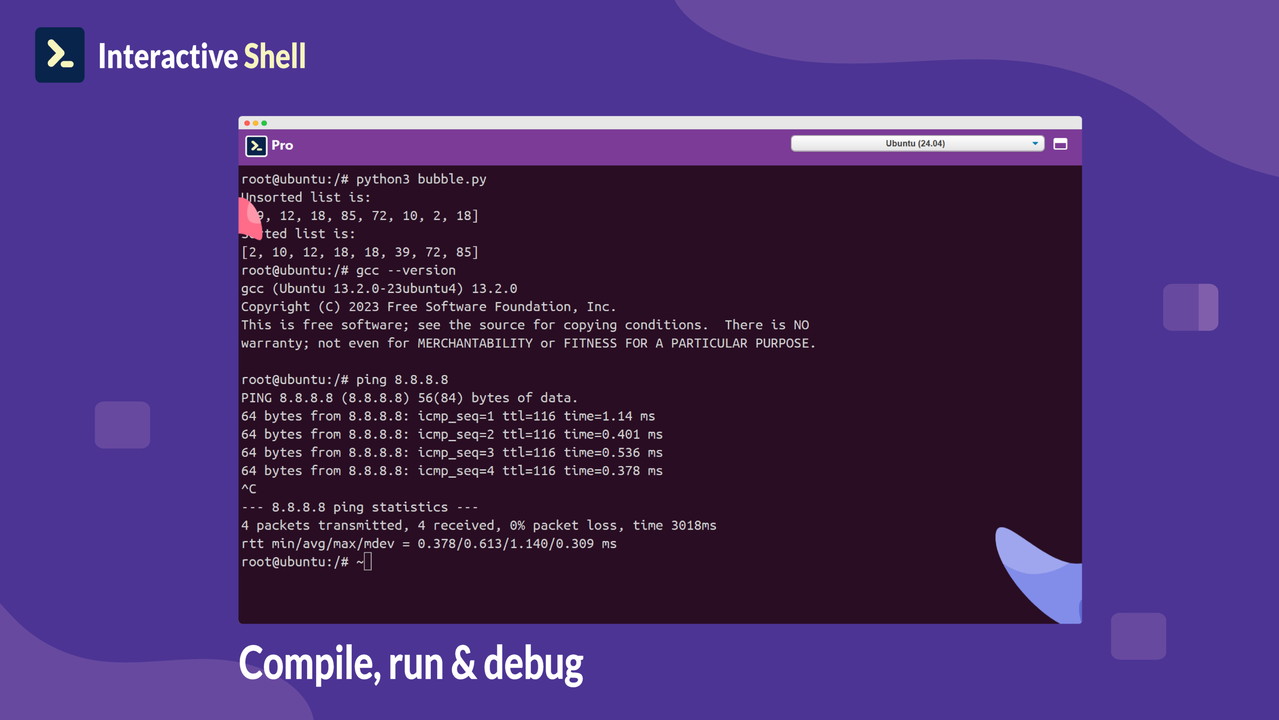
Pros and Cons of Interactive Shell
Like any tool, Interactive Shell has its strengths and potential limitations:
Pros:
- Unmatched Convenience: Instant access to terminals and a full IDE from any browser is a huge time-saver.
- Zero Configuration: Eliminates the need for local installations and environment management hassles.
- Wide Language Support: Caters to diverse programming needs with support for over 50 languages.
- Excellent for Education: Provides a consistent, accessible platform for teaching and learning code.
- Great for Quick Tasks: Ideal for rapid prototyping, testing snippets, running commands, or making quick edits.
- Device Agnostic: Works across different operating systems and devices (laptops, tablets).
- Integrated Tooling: Combines terminal access and IDE features seamlessly.
Cons:
- Internet Dependency: Requires a stable internet connection to function.
- Resource Limits (Potentially): Cloud-based environments might have limitations on processing power, memory, or execution time compared to high-end local machines (though specifics depend on the plan).
- Ephemeral Nature (Terminals): While beneficial for clean slates, the non-persistent nature of refreshed terminals might be a drawback for tasks requiring long-term state. The IDE workspace likely offers persistence, but terminal sessions might not.
- Not for Large-Scale, High-Performance Computing: May not be suitable for extremely resource-intensive tasks better handled by dedicated servers or powerful local workstations.
Best Use Cases for Interactive Shell
Interactive Shell shines in several scenarios:
- Rapid Prototyping & Testing: Quickly spin up an environment to test a code snippet, library, or framework without impacting your local setup.
- Learning & Education: An ideal platform for students learning programming or command-line tools due to its accessibility and zero-setup nature.
- Freelance Development: Manage multiple client projects with different requirements easily. Access your workspace from anywhere, ensuring productivity on the go.
- Cross-Platform Checks: Instantly access Linux or Windows terminals to verify commands or script behavior across different operating systems.
- Remote Pair Programming/Collaboration (Implicit): While not explicitly stated as a primary feature in the overview, cloud-based IDEs often facilitate collaboration more easily than local setups.
- Quick Debugging & Troubleshooting: Access a clean environment to replicate bugs or test fixes without complex local configuration.
- Working on Low-Spec Devices: Offload compilation and execution to the cloud, allowing development work on less powerful machines like Chromebooks or older laptops.
Modern developers often need a diverse set of tools. While you might be researching ‘What is SiteGuru?’ for SEO insights on your deployed project, having a flexible coding environment like Interactive Shell is crucial during the development phase itself.
Interactive Shell vs. Alternatives (Codepen, Replit)
Interactive Shell enters a space occupied by popular tools like Codepen and Replit. Here’s a brief comparison:
- Codepen: Primarily focused on front-end development (HTML, CSS, JS) and showcasing interactive snippets (Pens). It’s excellent for UI prototyping and sharing web experiments. While it has some backend capabilities, its core strength is the front-end playground. Interactive Shell offers a broader scope with full terminal access (Linux & Windows) and a more traditional IDE experience supporting a wider array of backend languages and system-level tasks.
- Replit: A powerful online IDE supporting numerous languages and offering features like collaborative coding, hosting, and Git integration. Replit is a strong contender and very popular in educational settings. Interactive Shell differentiates itself with its explicit focus on providing instant access to various *native* OS terminals (Ubuntu, RHEL, SuSE, PowerShell) alongside its IDE, which might appeal to users needing specific OS environments for testing or sysadmin tasks, not just a generic Linux container. The emphasis on ephemeral terminals for quick, clean tests is also a key aspect.
Choosing between them depends on specific needs. For pure front-end experimentation, Codepen might suffice. For a comprehensive online IDE with strong collaboration and hosting, Replit is excellent. If your workflow heavily involves needing instant access to specific Linux distributions or Windows PowerShell alongside a capable multi-language IDE, Interactive Shell presents a compelling and focused solution.
Exploring different tools is part of finding the right fit. Just as you might compare social media management tools like Sociamonials, evaluating development environments based on your workflow is crucial. You can read more about streamlining social media here: Streamline Social Media & Boost ROI with Sociamonials.
Getting Started with Interactive Shell
Getting started with Interactive Shell is designed to be straightforward:
- Access the Platform: Visit the Interactive Shell website using your web browser.
- Choose Your Tool: Select whether you want to launch a Web Terminal or open the Interactive IDE workspace.
- Select Environment (if applicable): If launching a terminal, you might choose the desired operating system (Ubuntu, PowerShell, etc.).
- Start Working: You’ll be presented with either a command-line interface or the IDE, ready for you to start typing commands or writing code. No downloads, no installations.
The platform emphasizes ease of use, allowing you to focus on your tasks rather than setup procedures. Understanding how tools leverage links for access and tracking can also be insightful; learn more about that here: How Smart Links Transform Your Brand and Boost Conversions.
Conclusion: Streamline Your Workflow Today
Interactive Shell offers a compelling solution for developers, educators, and freelancers struggling with the complexities of managing development environments. By providing instant, browser-based access to a variety of OS terminals and a feature-rich, AI-powered IDE supporting numerous languages, it effectively removes setup barriers and enhances flexibility.
Whether you need to quickly test a command, teach a programming concept without installation woes, prototype an application, or simply want a consistent coding environment accessible from anywhere, Interactive Shell delivers. Its focus on instant access and zero configuration makes it a valuable tool for boosting productivity and streamlining workflows in today’s dynamic development landscape.
Ready to experience the convenience of instant web terminals and a powerful cloud IDE?
Related Reading
Frequently Asked Questions (FAQ)
Q1: Do I need to install anything to use Interactive Shell?
No, Interactive Shell is entirely browser-based. You don’t need to download or install any software on your computer. Just open your web browser and navigate to the platform.
Q2: Is my work saved in Interactive Shell?
The web terminals are often ephemeral, meaning the state might reset on refresh. However, the Interactive IDE workspace typically allows you to create, save, and manage files, providing persistence for your code and projects within the cloud environment.
Q3: What operating systems can I access terminals for?
Interactive Shell provides access to popular Linux distributions like Ubuntu, RHEL, and SuSE, as well as Windows PowerShell.
Q4: Can I use Interactive Shell on a tablet or Chromebook?
Yes, since it’s browser-based, you can access Interactive Shell from any device with a modern web browser and internet connection, including tablets and Chromebooks.
Q5: How does the AI in the IDE help?
The AI integration can assist with tasks like code completion, explaining code snippets, suggesting optimizations, and helping debug errors, potentially speeding up the development process.
Q6: Is Interactive Shell free?
This post doesn’t cover specific pricing details. Please visit the Interactive Shell website via the links provided for current information on plans and potentially available lifetime deals.
Q7: How does it compare to setting up Docker locally?
Docker provides powerful containerization but requires installation, configuration, and management of images and containers. Interactive Shell offers a simpler, zero-setup alternative for quick access to terminals and an IDE, abstracting away the underlying infrastructure management.


 Software
Software
