Share This Article
Ever found yourself needing to watch a YouTube tutorial offline during a commute, save a critical piece of video research before it disappears, or grab clips for a presentation, only to be frustrated by unreliable internet or the lack of a download button? In our hyper-connected world, the irony is that accessing online content offline remains a persistent challenge, especially for Mac users seeking high-quality, fast solutions. Buffering issues, distracting ads, and the inability to archive valuable content can significantly hinder productivity and enjoyment. Fortunately, there’s a dedicated solution designed specifically for the Mac ecosystem: iTubeGo for Mac. This powerful tool aims to bridge the gap, offering a seamless way to download and convert YouTube content directly on your Mac.
What Is iTubeGo for Mac?
iTubeGo for Mac is a specialized software application developed for macOS users. Its primary function is to enable the downloading of video and audio content from YouTube and thousands of other websites. Unlike generic online downloaders that are often slow, ad-ridden, or limited in functionality, iTubeGo is a native desktop application optimized for performance and user experience on Mac computers. It allows users to save videos in various resolutions, including HD (720p, 1080p), 4K, and even 8K, ensuring the highest possible quality for offline viewing or editing. Beyond simple downloading, it incorporates robust conversion capabilities, letting you transform downloaded files into formats compatible with different devices and software (like MP4, MOV, MP3, AAC, etc.). Essentially, it serves as an all-in-one media toolkit for capturing online video and audio content efficiently.
Why Downloading YouTube Content Matters
In an age dominated by streaming, why would someone need to download YouTube videos? The reasons are numerous and diverse, touching upon convenience, accessibility, content preservation, and creative reuse.
Offline Access is King: The most obvious benefit is uninterrupted viewing regardless of internet connectivity. Think about long flights, subway commutes, or trips to areas with spotty Wi-Fi. Having your favorite playlists, tutorials, or entertainment saved locally on your Mac means you’re never without access.
Avoiding Interruptions: Streaming can be plagued by buffering, especially with lower bandwidth or network congestion. Downloaded videos play smoothly without interruption. Furthermore, downloading allows you to bypass ads entirely, providing a cleaner viewing experience.
Content Preservation and Archiving: Online content is ephemeral. Videos can be removed by the uploader or taken down by the platform due to policy changes or copyright claims. For researchers, educators, or anyone relying on specific video content, downloading ensures a permanent personal archive.
Educational and Professional Use: Teachers can download educational videos for classroom use without relying on school internet. Professionals can save tutorials or conference talks for reference or training purposes. Downloading ensures the material is always available when needed.
Content Creation and Remixing: Video editors, content creators, and marketers often need to incorporate clips from YouTube into their own projects (always respecting copyright and fair use policies, of course). Downloading high-quality source files is crucial for this workflow. Converting videos to specific formats needed for editing software is also a common requirement.
Data Cap Management: Repeatedly streaming the same high-resolution videos can consume significant data, especially on mobile hotspots or limited internet plans. Downloading once allows for unlimited rewatches without further data usage.
Tools like iTubeGo for Mac directly address these needs by providing a reliable, high-quality method for capturing this valuable online content.
How iTubeGo for Mac Works
Using iTubeGo for Mac is designed to be straightforward, even for less tech-savvy users. The typical workflow involves just a few simple steps:
- Copy the Video URL: Navigate to the YouTube video (or content on another supported site) that you wish to download using your web browser. Copy the full URL from the address bar.
- Paste the URL in iTubeGo: Open the iTubeGo application on your Mac. Click the “Paste URL” button. The software automatically detects the copied link and analyzes the video content.
- Choose Format and Quality: Before downloading, iTubeGo presents options for the desired output format (e.g., MP4, MOV, AVI for video; MP3, M4A, WAV for audio) and resolution/quality (from standard definition up to 8K, depending on the source video). You can set default preferences or choose per download.
- Download and Convert: Click the “Download” button. iTubeGo will begin downloading the content. If you selected a different format than the original, it will automatically convert the file after downloading. The software often includes acceleration technology to maximize download speeds.
- Access Your Files: Once completed, the downloaded files are saved to a designated folder on your Mac (which you can customize in the settings). You can access them directly through the iTubeGo interface or via Finder.
The application also features a built-in web browser, allowing you to navigate sites like YouTube directly within iTubeGo, find content, and initiate downloads without switching between apps.
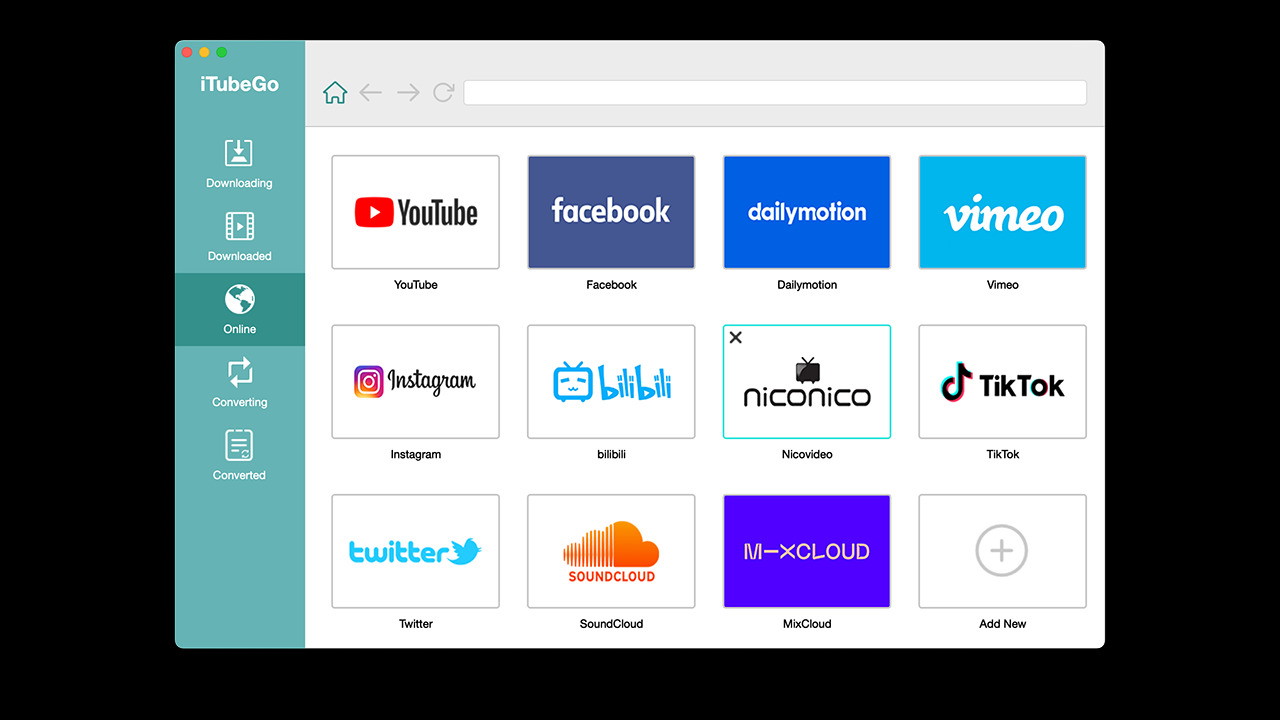
Key Features & Benefits of iTubeGo for Mac
iTubeGo for Mac packs a range of features designed to make the process of downloading and managing online media efficient and versatile.
- High-Resolution Downloads: Save videos in their original quality, supporting resolutions up to 8K. This is crucial for archiving high-fidelity content or using clips in professional video projects.
- Wide Format Support: Convert videos and audio to over 20 popular formats, including MP4, MOV, AVI, MKV, MP3, M4A, WAV, and more. This ensures compatibility with various devices (iPhone, iPad, Android), media players, and editing software.
- Blazing Download Speeds: Utilizes multi-thread technology and download acceleration to significantly boost download speeds, often claiming up to 10x faster performance compared to standard methods. This saves valuable time, especially for large files or batch downloads.
- Batch Downloading: Download multiple videos or entire playlists and channels with just a few clicks. Paste multiple URLs or a single playlist/channel link, configure settings once, and let iTubeGo handle the rest.
- Audio Extraction: Easily extract audio streams from videos and save them as high-quality MP3, M4A, AAC, or other audio formats. Perfect for creating music libraries, saving podcast audio, or grabbing sound effects.
- Built-in Browser: Browse video-sharing sites directly within the application, making it easy to find and download content without switching back and forth between your browser and the downloader.
- Subtitle Download: Download subtitles (if available) along with the video in various languages, saving them typically as SRT files.
- Support for 10,000+ Sites: While optimized for YouTube, iTubeGo supports downloading from a vast number of other platforms, including Facebook, Instagram, Vimeo, Dailymotion, TikTok, SoundCloud, and many more educational, news, and social media sites.
- Simple & Clean Interface: Offers an intuitive user interface that is easy to navigate, making the powerful features accessible to users of all technical levels.

Pros and Cons of iTubeGo for Mac
Like any software, iTubeGo for Mac has its strengths and potential drawbacks. Here’s a balanced look:
Pros:
- Excellent Speed: Noticeably fast download and conversion speeds due to optimization and acceleration features.
- High-Quality Output: Preserves original video and audio quality, supporting HD, 4K, and 8K resolutions.
- Versatile Format Conversion: Extensive options for converting files to various video and audio formats.
- User-Friendly: Intuitive interface makes it easy to use, even for beginners.
- Batch Processing: Efficiently handles multiple downloads, playlists, and channels.
- Wide Website Compatibility: Supports a vast range of video and audio hosting sites beyond just YouTube.
- Built-in Browser: Convenient for finding content without leaving the app.
- Regular Updates: Often updated to maintain compatibility with website changes and add new features.
Cons:
- Mac Specific: This version is exclusively for macOS. Windows users need a separate version.
- Copyright Considerations: Users must be mindful of copyright laws and the terms of service of the websites they download from. Downloading copyrighted material without permission can infringe rights. Use the tool responsibly for personal offline viewing or content permitted for download.
- Resource Usage: Like any video processing software, it can consume system resources (CPU, RAM) during intensive tasks like batch downloading or high-resolution conversion, although it’s generally optimized.
While iTubeGo handles media effectively, businesses often require a variety of software solutions. For example, enhancing your website’s visibility might lead you to research SEO tools, raising questions such as What is SiteGuru? That particular tool focuses on website audits and SEO improvements, illustrating the diverse software needs beyond media downloading.
Best Use Cases for iTubeGo for Mac
iTubeGo for Mac is particularly beneficial for specific user groups and scenarios:
- Content Creators & Video Editors: Quickly grab high-resolution source clips, background music, or sound effects for use in projects (respecting licensing). Convert downloads easily into formats compatible with Final Cut Pro, Adobe Premiere Pro, or iMovie.
- Educators & Students: Download lectures, tutorials, documentaries, and other educational resources for offline study or classroom presentation without worrying about internet availability or buffering.
- Frequent Travelers: Save movies, music playlists, or travel vlogs to watch on planes, trains, or in hotels with poor Wi-Fi.
- Researchers & Archivists: Preserve important video evidence, interviews, news reports, or historical footage that might be removed from online platforms.
- Music Enthusiasts: Build an offline music library by downloading songs or entire playlists from YouTube Music, SoundCloud, and other audio platforms, converting them to MP3 or other audio formats.
- Users with Limited Data/Bandwidth: Download large files or frequently watched videos once over a stable connection to avoid repeated data consumption.
- Anyone Needing Reliable Offline Access: For personal entertainment, reference, or backup, iTubeGo provides a dependable way to ensure your desired online content is always available on your Mac.
User Experiences
While individual experiences vary, users often praise iTubeGo for Mac for its speed and reliability compared to free online downloaders or browser extensions. The ability to download high-resolution content and entire playlists is frequently highlighted as a major advantage. The straightforward interface generally receives positive comments, making complex tasks feel simple. Some users note the importance of ensuring responsible use regarding copyright, but the tool itself is widely regarded as effective for its intended purpose of enabling offline access and format conversion.
“Finally, a YouTube downloader for Mac that actually works fast and doesn’t clutter my system with ads. The batch download feature is a lifesaver for saving course playlists.”
— A Satisfied Mac User (paraphrased feedback)
How to Get Started with iTubeGo for Mac
Getting started with iTubeGo for Mac is a simple process:
- Download the Installer: Visit the official iTubeGo website or a trusted source (like the link provided here) to download the DMG installer file for the Mac version.
- Install the Application: Open the downloaded DMG file. Drag the iTubeGo application icon into your Applications folder, just like installing most Mac software.
- Launch iTubeGo: Open the iTubeGo application from your Applications folder. You might need to grant it permission the first time you run it.
- Configure Settings (Optional): Explore the Preferences menu (usually found under the iTubeGo menu in the top bar) to set your default download folder, preferred formats/quality, download speed limits (if needed), and other options.
- Start Downloading: Copy a video URL, paste it into iTubeGo using the “Paste URL” button, select your desired output, and click “Download.” Alternatively, use the built-in browser to find content.
The learning curve is minimal due to the intuitive design. Most users can start downloading content within minutes of installation.

Conclusion: Your Go-To YouTube Downloader for Mac
For Mac users seeking a reliable, fast, and feature-rich solution for downloading and converting YouTube content (and videos from thousands of other sites), iTubeGo for Mac stands out as a top contender. It effectively solves the problem of needing offline access to online video and audio, offering high-quality downloads, versatile format conversion, and user-friendly operation.
Whether you’re an educator needing reliable access to teaching materials, a content creator sourcing clips, a traveler wanting offline entertainment, or simply someone who values having a personal archive of important online content, iTubeGo provides the tools to make it happen efficiently on your Mac. Its focus on speed, quality, and broad compatibility makes it a valuable addition to any Mac user’s software toolkit. Exploring such tools is often part of finding the best software for your needs, much like understanding different options discussed in guides like The Ultimate Guide to Lifetime SaaS Deals.
Related Reading
Frequently Asked Questions (FAQ)
Is it legal to download YouTube videos?
The legality depends on the content and how you use it. Downloading copyrighted material without permission from the owner violates YouTube’s terms of service and copyright laws in many countries. However, downloading non-copyrighted content (like public domain videos), content with a Creative Commons license allowing downloads, or your own uploaded videos is generally permissible. Using downloaded content for personal, offline viewing is often considered acceptable under fair use doctrines in some regions, but distributing or re-uploading copyrighted material is illegal. Always respect copyright and use tools like iTubeGo responsibly.
Can iTubeGo download videos in the highest quality available?
Yes, iTubeGo for Mac is designed to detect and download videos in the maximum resolution offered by the source platform, including HD, 1080p, 4K, and even 8K, provided the original video was uploaded in that quality.
Does iTubeGo only work with YouTube?
No, while highly optimized for YouTube, iTubeGo supports downloading video and audio content from over 10,000 websites, including popular social media platforms (Facebook, Instagram, TikTok), video sharing sites (Vimeo, Dailymotion), music sites (SoundCloud), and more.
What formats can iTubeGo convert files to?
iTubeGo offers conversion to a wide array of formats. For video, popular options include MP4, MOV, AVI, MKV, WMV, and FLV. For audio extraction and conversion, it supports MP3, M4A, AAC, WAV, FLAC, OGG, and more, ensuring compatibility with most devices and software.
Is there a version of iTubeGo for Windows?
Yes, while this post focuses on iTubeGo for Mac, the developers offer a separate version specifically designed for Windows operating systems with similar features and capabilities.
Can iTubeGo download subtitles?
Yes, if subtitles or closed captions are available for the video on the source website, iTubeGo can typically download them along with the video, usually saving them as separate SRT files.

 Software
Software
