Share This Article
Creating compelling video content is no longer a luxury but a necessity for effective communication online. Whether you’re a content creator building an audience, a course creator educating students, or a small business marketing your products or services, video is king. However, the process of recording your screen, editing the footage, and sharing it can often feel overwhelming, requiring complex software and significant time investment. What if there was a powerful yet easy-to-use solution designed specifically for creators like you? Enter ScreenToVideo, a robust screen recorder and video editor poised to streamline your entire video creation workflow.
The Video Creation Challenge for Creators and Businesses
In today’s digital landscape, video dominates. Tutorials, demos, online courses, marketing snippets, webinars, and even simple video messages are crucial for engagement, education, and conversion. Platforms like YouTube, TikTok, Instagram Reels, and online learning portals thrive on video. Small businesses use video to showcase products, provide support, and build brand trust. Course creators rely on it to deliver valuable lessons. Content creators use it as their primary medium.
But the path to polished video content is often paved with obstacles:
- Complexity of Software: Professional video editing suites can have steep learning curves and hefty subscription fees, proving prohibitive for many creators and small teams.
- Time Constraints: Juggling multiple tools – one for recording, another for editing, perhaps a third for converting or adding effects – eats up valuable time that could be spent creating more content or growing your business.
- Quality Concerns: Free or overly simplistic tools might lack the features needed for high-resolution recording, smooth editing, clear annotations, or professional-looking results. Glitchy recordings or poorly edited videos can detract from your message.
- Finding an All-in-One Solution: Many tools excel at one task (like screen recording) but fall short on others (like editing). The search for a single application that handles the entire process efficiently can be frustrating. Tools like Loom are great for quick messages but often lack the deeper editing capabilities needed for more polished content.
These challenges can stifle creativity and hinder growth, preventing talented creators and businesses from leveraging the full power of video.
ScreenToVideo: The Streamlined Solution for Your Video Needs
This is where ScreenToVideo emerges as a game-changer. It’s designed from the ground up to be both powerful and intuitive, addressing the core pain points faced by content creators, course creators, and small businesses. It acts as a unified platform, seamlessly integrating screen recording and video editing into one cohesive workflow.
Instead of wrestling with complicated interfaces or juggling multiple applications, ScreenToVideo offers a smooth, efficient process: capture your screen or webcam, edit the footage with a comprehensive set of tools, and export a polished final product ready for sharing. It aims to bridge the gap between overly simplistic recorders and overly complex professional suites, providing the features you need without the unnecessary bloat or steep learning curve.
ScreenToVideo empowers you to focus on your message and creativity, not on battling your software.
LifetimeSoftwareHub Team
How ScreenToVideo Works: Core Functionality
ScreenToVideo simplifies the video creation process into logical steps within a single interface:
- Record Your Screen or Webcam: Choose to record your entire screen, a specific application window, or a selected region. You can easily include webcam footage (picture-in-picture) and microphone audio. Settings allow you to configure resolution and frame rate for optimal quality. The recording process is designed to be straightforward and reliable.
- Edit with Precision: Once recorded, your footage opens directly in the built-in editor. Here, you gain access to a timeline-based editing environment. You can easily:
- Cut, Trim, and Split: Remove unwanted sections, shorten clips, and arrange sequences.
- Add Annotations: Insert text overlays, shapes, arrows, highlights, and callouts to emphasize key points.
- Incorporate Media: Add images, additional video clips, or background music.
- Apply Effects: Use transitions, zoom-and-pan effects, blur sensitive information, and adjust audio levels.
- Manage Tracks: Work with multiple video and audio tracks for more complex projects.
- Share and Export: When your editing is complete, ScreenToVideo offers various export options. You can save your video in common formats like MP4, configure quality settings, and prepare your content for platforms like YouTube, Vimeo, or your own website or learning management system (LMS).
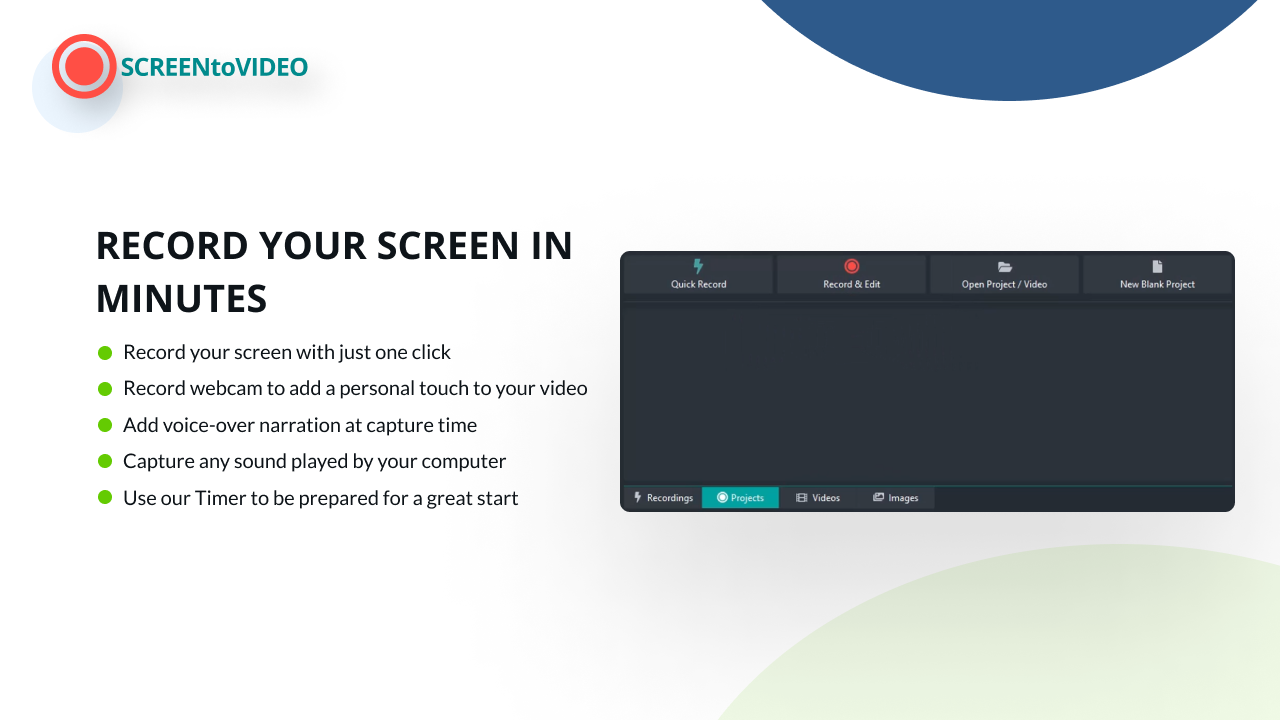
Key Features and Benefits of ScreenToVideo
What makes ScreenToVideo stand out for its target audience? It’s the combination of essential features delivered with a focus on usability and efficiency.
- User-Friendly Interface: Designed with simplicity in mind, ScreenToVideo avoids the intimidating complexity of professional NLEs (Non-Linear Editors). Most users can start recording and making basic edits within minutes, significantly reducing the learning curve.
- Comprehensive Editing Tools: Beyond basic trimming, it offers essential editing features like annotations, text overlays, zoom/pan effects, blurring, transitions, and multi-track support. This allows for the creation of polished, professional-looking videos without needing separate software.
- High-Quality Recording Capabilities: Capture your screen and audio in crisp detail. Options for adjusting resolution and frame rates ensure your source footage is top-notch.
- All-in-One Workflow: The seamless integration of recording and editing saves significant time and effort. No more exporting from one tool and importing into another. This streamlined process is invaluable for busy creators and businesses.
- Excellent Loom Alternative: While Loom excels at quick, shareable screen messages, ScreenToVideo provides that capability plus a much richer editing suite for creating more refined tutorials, course modules, and marketing videos.
- Value Proposition: While we aren’t discussing specific prices here, tools offering comprehensive features in a single package often present significant value compared to subscribing to multiple specialized tools. Exploring options like lifetime software deals can further enhance this value. Understanding how these deals work is crucial; check out The Ultimate Guide to Lifetime SaaS Deals for more insights.

Pros and Cons of ScreenToVideo
Like any software, ScreenToVideo has its strengths and potential limitations:
Pros:
- Integrated Recording and Editing: Seamless workflow saves time.
- Intuitive and Easy to Learn: Suitable for beginners and those migrating from simpler tools.
- Robust Feature Set: Offers more editing capabilities than basic screen recorders.
- Good Quality Output: Produces professional-looking videos.
- Strong Loom Alternative: Provides similar recording ease with enhanced editing power.
- Focus on Core Needs: Excels at screen recording, tutorials, course content, and demos.
Cons:
- May lack highly advanced features found in professional suites like Adobe Premiere Pro or Final Cut Pro (e.g., complex color grading, motion graphics).
- Platform availability might be a consideration (ensure it supports your operating system – typically Windows for tools like this).
- While easy to learn, mastering all editing features will still require some practice.
Best Use Cases for ScreenToVideo
ScreenToVideo is particularly well-suited for:
- Content Creators: Creating software tutorials, gameplay recordings (with editing), how-to guides, and reaction videos.
- Course Creators: Building engaging video modules for online courses, recording presentations with voiceover, demonstrating concepts visually.
- Small Businesses: Producing product demos, creating customer support videos, developing internal training materials, making marketing announcements.
- Educators and Trainers: Recording lessons, providing feedback, creating instructional content.
- Anyone Needing More Than Basic Recording: Users who find tools like Loom too limiting for editing but don’t need the complexity of high-end video editors.

Building Your Creator Toolkit: Beyond Video Creation
While a powerful tool like ScreenToVideo is essential for creating your core content, a successful online presence often requires a suite of tools. Once you’ve created your amazing videos, you need to promote them effectively. This might involve leveraging social media platforms, where tools designed to Streamline Social Media & Boost ROI with Sociamonials can help manage scheduling and analytics.
Furthermore, driving traffic and ensuring your content gets discovered often involves understanding your website’s performance and optimizing it for search engines. This technical side is crucial, leading many creators and businesses to explore website analytics and SEO audits. It’s in this context that questions like “What is SiteGuru?” arise. While SiteGuru is a tool focused specifically on website SEO analysis and providing actionable insights to improve rankings, ScreenToVideo tackles the equally critical, but distinct, challenge of media creation. Both types of tools play vital roles in a comprehensive digital strategy. Similarly, understanding how to Unlock Your Marketing Potential with smart links can amplify the reach of the content you create with ScreenToVideo.
How to Get Started with ScreenToVideo
Getting started with ScreenToVideo is designed to be simple:
- Visit the Website: Head over to the ScreenToVideo website to learn more and explore purchase options.
- Download and Install: Follow the instructions to download and install the software on your computer.
- Launch and Record: Open the application, configure your recording settings (screen area, webcam, audio), and hit record.
- Edit Your Footage: Once recording stops, the editor will typically open automatically. Start trimming, annotating, and enhancing your video.
- Export and Share: Choose your desired output format and quality, export the video, and share it with your audience!
The intuitive design means you can likely produce your first basic video very quickly, exploring more advanced features as you become comfortable.
Conclusion: Elevate Your Video Content with ScreenToVideo
In a world demanding high-quality video content, having the right tools is crucial. ScreenToVideo offers a compelling solution for content creators, course creators, and small businesses seeking a balance of power and ease of use. It effectively bridges the gap between basic recorders and complex professional editors, providing an integrated platform to record, edit, and share videos efficiently.
By streamlining the workflow and offering essential editing features in an intuitive package, ScreenToVideo empowers users to create professional-looking tutorials, demos, course modules, and marketing materials without the steep learning curve or fragmented process associated with other solutions. If you’re looking for a robust, user-friendly screen recorder and video editor to level up your content, ScreenToVideo is definitely worth exploring.
Related Reading
Frequently Asked Questions (FAQ)
Q1: Is ScreenToVideo difficult to learn?
A: ScreenToVideo is designed to be user-friendly. While it offers more features than basic recorders, its interface is generally considered intuitive, especially for users familiar with standard software layouts. Basic recording and editing can be learned quickly.
Q2: How does ScreenToVideo compare to Loom?
A: Loom is excellent for quick screen recordings and easy sharing, often used for asynchronous communication. ScreenToVideo offers similar recording ease but includes a more comprehensive video editing suite, making it better suited for creating polished tutorials, course content, and marketing videos that require more refinement.
Q3: Can I edit videos recorded with other tools in ScreenToVideo?
A: While primarily designed for its own recordings, ScreenToVideo’s editor might allow importing standard video files (like MP4). Check the specific product documentation for supported import formats.
Q4: What kind of support is available for ScreenToVideo users?
A: Support options typically include documentation, tutorials, and potentially customer service channels provided by the developer. Refer to their official website for details.
Q5: Does ScreenToVideo work on Mac and Windows?
A: You should check the official ScreenToVideo website for the latest system requirements and operating system compatibility. Many similar tools are initially Windows-focused, but cross-platform support is becoming more common.

 Software
Software
