Share This Article
Creating compelling video content is more demanding than ever. As a content creator, videographer, or YouTuber, you pour hours into scripting, shooting, and editing, striving to capture your audience’s attention. But there’s a crucial, often overlooked element that significantly impacts engagement, accessibility, and reach: subtitles. Manually transcribing and timing captions is a painstaking process, draining valuable time you could spend creating more content. Imagine reclaiming those hours, adding perfectly synchronized, stylish subtitles to your videos with just a few clicks. This is where tools designed to automate the process come into play, and one standout solution making waves is RenderCut.
The Subtitle Struggle: Why Manual Captioning is a Bottleneck
Let’s be honest: adding subtitles manually is tedious. You watch the video segment by segment, type out the dialogue, adjust timing meticulously, and repeat. For a short video, this can take hours; for longer content, it can consume days. This time sink presents several challenges:
- Time Consumption: Every minute spent on manual subtitles is a minute not spent on brainstorming, filming, or engaging with your audience. This bottleneck slows down your entire content production workflow.
- Inconsistency: Maintaining consistent timing, style, and formatting across multiple videos, especially when working under pressure, is difficult.
- Lack of Style: Basic text subtitles often lack visual appeal. Creating dynamic, branded, or animated captions manually requires advanced editing skills and even more time.
- Accessibility Barriers: Skipping subtitles means excluding viewers who are deaf or hard of hearing, those watching in sound-sensitive environments (like public transport or offices), and non-native speakers who rely on text for comprehension. Studies show a vast majority of social media videos are watched with the sound off.
- Missed Engagement: Captions grab attention, improve comprehension, and increase watch time. Videos without subtitles often see significantly lower engagement rates, especially on platforms like Instagram, TikTok, and Facebook where silent viewing is common.
The demand for efficient solutions is clear. Creators need a way to produce high-quality, accessible videos without sacrificing excessive time on repetitive tasks like subtitling.
Introducing RenderCut: Effortless, Stylish Subtitles
RenderCut emerges as a powerful solution designed specifically to address the challenges of video subtitling. It’s a software tool built to automate the creation of accurate, visually appealing subtitles, transforming a time-consuming chore into a quick, streamlined process. Instead of spending hours manually typing and syncing, RenderCut leverages technology to generate dynamic captions for your videos in minutes.
Think of it as your dedicated subtitling assistant. You provide the video, and RenderCut handles the heavy lifting of transcription and timing, delivering subtitles that not only convey the message but also enhance the visual experience of your content. This allows content creators, videographers, and YouTubers to focus on what they do best – creating engaging visual stories – while ensuring their videos are accessible, professional, and optimized for modern viewing habits.
How RenderCut Automates Your Subtitling Workflow
The magic of RenderCut lies in its simplicity and efficiency. The process is designed to be intuitive, even for those who aren’t technical experts. Here’s a breakdown of how it typically works:
- Upload Your Video: Start by uploading your video file directly to the RenderCut platform. It supports common video formats, making integration seamless.
- Automatic Transcription & Timing: Once uploaded, RenderCut’s technology analyzes the audio track. It automatically transcribes the speech into text and, crucially, synchronizes the text with the corresponding moments in the video. This step alone eliminates the most tedious part of manual subtitling.
- Customize Your Subtitles: This is where RenderCut truly shines beyond basic captioning. You’re not stuck with plain text. You can choose from various templates, fonts, colors, and animation styles to make your subtitles eye-catching and align them with your brand identity. Adjust size, placement, background, and highlighting for maximum impact.
- Review and Edit: While the automation is highly accurate, you always have the final say. RenderCut provides a user-friendly editor where you can quickly review the generated subtitles, make any necessary corrections to the text or timing, and preview the changes instantly.
- Export Your Video: Once you’re satisfied, export your video with the stylish subtitles embedded. RenderCut ensures high-quality output ready for publishing on YouTube, Instagram, TikTok, Facebook, LinkedIn, or any other platform.
This streamlined workflow drastically reduces the time and effort required, allowing you to add professional captions to all your videos consistently.
Key Features and Benefits of Using RenderCut
RenderCut isn’t just about automation; it’s about enhancing your content and saving you precious resources. Here are some key features and the benefits they bring:
- Feature: Automatic & Accurate Transcription
- Benefit: Save Hours of Manual Work. Eliminates the need to type out dialogue, freeing up significant time for creative tasks. Accuracy reduces editing time.
- Feature: Dynamic & Perfectly-Timed Subtitles
- Benefit: Boost Viewer Engagement. Precisely synchronized captions improve comprehension and keep viewers watching longer, especially in sound-off environments.
- Feature: Extensive Customization Options (Fonts, Colors, Animations, Templates)
- Benefit: Maintain Brand Consistency & Visual Appeal. Create subtitles that match your brand’s style guide, making your videos look more professional and recognizable. Eye-catching animations can grab attention effectively.
- Feature: Variety of Templates and Styles
- Benefit: Achieve Professional Looks Instantly. Start with pre-designed templates inspired by popular styles (like those used by Alex Hormozi or MrBeast, for example) and customize them, ensuring your videos look modern and polished without graphic design skills.
- Feature: User-Friendly Editing Interface
- Benefit: Effortless Refinements. Easily tweak text, timing, and style with an intuitive dashboard. Instant previews allow for quick adjustments, ensuring a smooth editing experience.
- Feature: Fast Rendering and Export
- Benefit: Speed Up Your Publishing Workflow. Quickly export high-quality videos ready for upload, enabling faster content turnaround times.
- Feature: Improved Accessibility
- Benefit: Reach a Wider Audience. Make your content accessible to viewers who are deaf, hard of hearing, or watching without sound, expanding your potential reach and impact.
By combining these features, RenderCut empowers creators to produce more engaging, accessible, and professional-looking videos in a fraction of the time it would take manually.
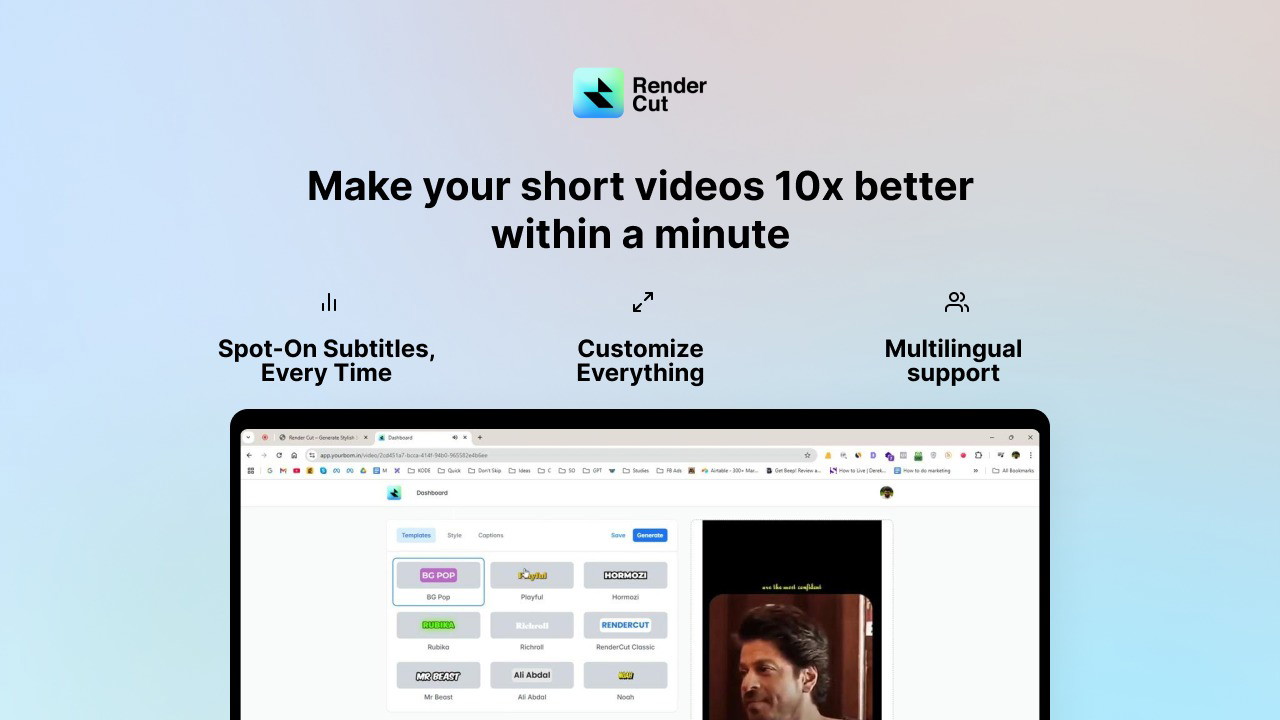
Pros and Cons of RenderCut
Like any tool, RenderCut has its strengths and potential limitations. Here’s a balanced perspective:
Pros:
- Significant Time Savings: The core value proposition – automating subtitle generation saves immense amounts of time compared to manual methods.
- Ease of Use: The interface is designed to be intuitive, making it accessible even for creators who aren’t video editing experts.
- Stylish & Customizable Output: Goes beyond basic captions, offering animations and extensive styling options for visually appealing results.
- Improved Accessibility & Engagement: Helps creators easily add essential subtitles, boosting reach and viewer retention.
- Focus on Short-Form Video: Particularly well-suited for the demands of social media content (Reels, TikToks, Shorts) where dynamic captions are highly effective.
Cons:
- Transcription Accuracy Dependent on Audio Quality: Like all transcription tools, accuracy is highest with clear audio. Background noise or unclear speech might require more manual correction.
- Primarily Focused on Subtitling: It’s a specialized tool for subtitles, not a full video editing suite. You’ll still need other software for complex edits, color grading, or effects. Tools like ScreenToVideo might complement it for screen recording and basic editing needs.
- Learning Curve for Advanced Customization: While basic use is simple, mastering all the animation and styling combinations might take some experimentation.
RenderCut excels at its core function: making stylish subtitle creation fast and easy. For creators prioritizing speed and visual appeal in their captions, it’s a game-changer.
LifetimeSoftwareHub Analysis
Who is RenderCut Best For?
RenderCut is particularly beneficial for specific groups within the content creation sphere:
- Social Media Content Creators: Anyone creating short-form video for platforms like Instagram Reels, TikTok, YouTube Shorts, and Facebook will find RenderCut invaluable. Dynamic, eye-catching captions are essential for engagement on these platforms.
- YouTubers: From tutorials and reviews to vlogs and educational content, adding accurate and visually consistent subtitles improves accessibility and watch time on YouTube. RenderCut streamlines this process significantly.
- Videographers & Marketing Agencies: Professionals creating promotional videos, client testimonials, or social media ads can use RenderCut to quickly add polished, branded subtitles, enhancing the final product and saving production time.
- Educators and Course Creators: Ensuring educational videos are accessible and easy to follow is crucial. RenderCut helps make learning materials more inclusive and comprehensible.
- Businesses Using Video Marketing: Companies creating video content for marketing, internal communications, or customer support can benefit from the speed and professionalism RenderCut offers for subtitling. For tasks like blurring sensitive information in screen recordings, complementary tools like Blurweb App might also be relevant in a broader video toolkit.
Essentially, if you create video content regularly and find manual subtitling a bottleneck, RenderCut is designed to alleviate that pain point and elevate your output.
It’s interesting to see how specialized tools are emerging for specific creator needs. While RenderCut tackles video subtitles, creators often manage multiple digital assets, sometimes leading them to explore unrelated areas and ask questions like ‘What is SiteGuru?’ when investigating website analytics tools. However, staying focused on optimizing the video workflow, RenderCut provides a clear solution for the subtitling challenge.
Getting Started with RenderCut
Getting started with RenderCut is designed to be straightforward:
- Visit the Website: Head over to the RenderCut website.
- Sign Up: Create an account to access the platform.
- Upload Your First Video: Select a video file from your computer to upload.
- Generate Subtitles: Let RenderCut automatically transcribe and time your subtitles.
- Customize and Edit: Use the editor to choose styles, adjust text, and perfect the timing.
- Export: Download your video with the newly added stylish subtitles.
The platform often includes tutorials or guides to help new users quickly get accustomed to the features and workflow.

Stop Wasting Time, Elevate Your Videos with RenderCut
In the fast-paced world of digital content, efficiency and quality are paramount. Manually adding subtitles is a significant drain on your most valuable resource: time. It’s a task that slows down production, limits your output, and often results in basic, uninspired captions.
RenderCut offers a modern solution, transforming subtitle creation from a tedious chore into a quick, creative process. By automating transcription and timing, and providing powerful customization tools, it empowers content creators, videographers, and YouTubers to produce more engaging, accessible, and professional videos effortlessly.
Investing in tools that streamline your workflow is crucial for growth. Exploring options like lifetime deals can sometimes offer significant long-term value, making powerful software more accessible. For more on finding and evaluating such deals, check out The Ultimate Guide to Lifetime SaaS Deals and our guide on How to Evaluate a Lifetime Deal.
If you’re ready to save hours of editing time, enhance your video engagement, and add a layer of polish to your content with stylish, dynamic subtitles, then RenderCut is worth exploring.
Related Reading
Frequently Asked Questions (FAQ) about RenderCut
1. How accurate is the automatic transcription?
Accuracy is generally high, especially with clear audio quality. However, like all AI-based transcription, factors like background noise, multiple speakers talking over each other, or strong accents can affect results. RenderCut provides an easy editor to make corrections quickly.
2. What languages does RenderCut support?
Most modern transcription tools support multiple languages. It’s best to check the RenderCut website for the most current list of supported languages.
3. Can I customize the look of the subtitles?
Absolutely! This is a major feature of RenderCut. You can customize fonts, sizes, colors, backgrounds, positioning, and apply various animation effects to match your brand and make subtitles visually engaging.
4. What video formats can I upload?
RenderCut typically supports common video file formats like MP4, MOV, AVI, etc. Refer to their documentation for a specific list of supported formats and any size limitations.
5. Is RenderCut difficult to learn?
No, RenderCut is designed with a user-friendly interface. The core workflow of uploading, generating, customizing, and exporting is straightforward. While exploring all customization options might take a little time, basic usage is very intuitive.
6. Can I use RenderCut for long videos?
While RenderCut excels with short-form content due to its dynamic styling options, it can generally be used for longer videos as well. Processing times might increase with video length. Check their specific plan details for any limitations on video duration.
7. Does RenderCut replace my main video editor?
RenderCut specializes in subtitle creation. It’s not intended to replace comprehensive video editing software like Adobe Premiere Pro, Final Cut Pro, or DaVinci Resolve, which are used for cutting, color grading, adding complex effects, and audio mixing. RenderCut complements these tools by handling the specific task of subtitling efficiently and stylishly.

 Software
Software
