Share This Article
Ever stared frustratingly at an image, a locked PDF, a captivating presentation slide, or even a paused YouTube video, wishing you could just copy the text right off the screen? As bloggers, content creators, and customer support professionals, we encounter this scenario constantly. Finding that perfect quote, needing to repurpose text from a visual asset, or quickly grabbing information from a user’s screenshot often leads to tedious manual transcription, wasting precious time and inviting errors. What if there was a way to instantly liberate text from literally anywhere on your screen? Introducing TextSniper – OCR Simplified, a remarkably simple yet powerful tool designed to streamline this exact process and boost your productivity.
What is TextSniper – OCR Simplified?
At its core, TextSniper – OCR Simplified is an Optical Character Recognition (OCR) application built for macOS. OCR technology is what allows computers to “read” text within images. Think of it like translating pixels back into editable characters. While OCR isn’t new, TextSniper revolutionizes its accessibility and ease of use. It’s not a bulky software suite; it’s a lightweight, intuitive utility that lives discreetly in your Mac’s menu bar, ready whenever you need it.
Essentially, TextSniper turns any non-selectable text on your screen – whether it’s in a graphic, a scanned document, a photo, a Zoom call window, or a video player – into usable text that’s instantly copied to your clipboard. It simplifies the often complex world of OCR into a single, swift action.
Why TextSniper Matters: Solving the Daily Text Traps
The digital world is increasingly visual, but text remains the backbone of communication, content, and data. The inability to easily access text trapped within visual formats creates significant friction for many professionals:
- Bloggers & Writers: You find the perfect statistic in an infographic, a compelling quote in a scanned historical document, or insightful comments on a non-copyable webpage. Retyping is slow and prone to typos, disrupting your writing flow.
- Content Creators: You need to extract on-screen text or dialogue from a video for subtitles, show notes, or repurposing into blog posts or social media updates. Pausing, typing, and resuming is incredibly inefficient. You might also need text from presentation slides shared during webinars or online courses.
- Customer Support Teams: Customers frequently send screenshots displaying error codes, account numbers, or specific settings. Manually typing this information into your CRM or ticketing system is time-consuming and risks data entry errors, potentially delaying resolution.
- Students & Researchers: Capturing notes from online lecture slides, text from research papers only available as image PDFs, or snippets from digital archives becomes a cumbersome task without the right tool.
These aren’t just minor inconveniences; they represent cumulative hours lost, increased potential for errors, and significant drains on productivity. TextSniper – OCR Simplified directly addresses this universal problem by making text extraction effortless, regardless of the source.
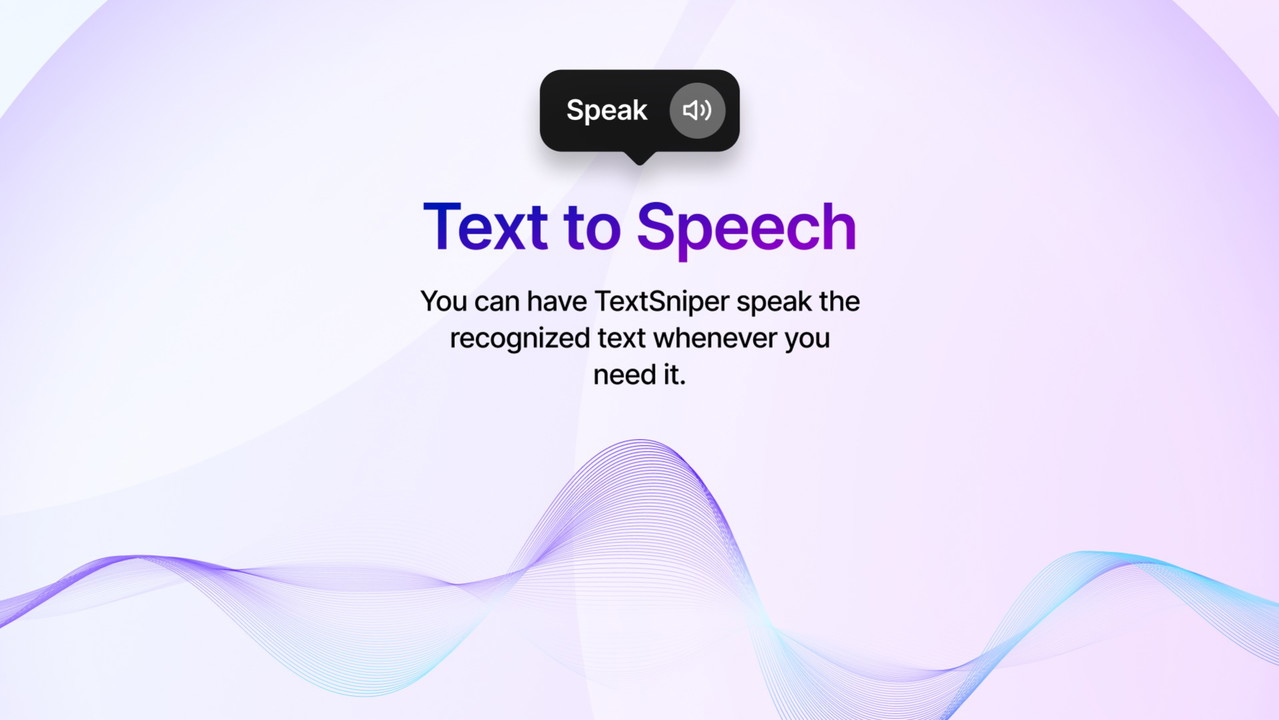
How TextSniper Works: OCR Simplified
The beauty of TextSniper lies in its utter simplicity. Forget complex interfaces or multi-step processes. Here’s how it typically works:
- Activate: Click the TextSniper icon in your Mac’s menu bar or use a customizable keyboard shortcut.
- Select: Your cursor turns into a selection tool. Simply click and drag to draw a box around the text you want to capture, just like taking a screenshot.
- Capture: Release the mouse button.
That’s it. The text within the selected area is instantly recognized and automatically copied to your clipboard. You can then paste it directly into your document, email, note-taking app, code editor, or anywhere else you need it. There’s no separate app window to manage, no files to save first – it’s a seamless part of your workflow.
Key Features and Benefits of TextSniper
TextSniper – OCR Simplified packs a surprising amount of power into its minimalist design. Here are some of the standout features and the benefits they offer:
- Instant Text Extraction: The core function is lightning fast. Select, and the text is on your clipboard in moments. Benefit: Massive time savings compared to manual transcription, allowing you to stay focused on your primary task.
- Extract from Anywhere: Works seamlessly on images (JPG, PNG, TIFF, etc.), PDFs (even scanned ones), websites, online videos (YouTube, Vimeo), presentations (PowerPoint, Keynote, Google Slides), Zoom calls, documents, photos, and virtually anything displayed on your screen. Benefit: Unmatched versatility. No need for different tools for different sources; TextSniper handles them all.
- High Accuracy OCR Engine: Utilizes advanced OCR technology to ensure reliable text recognition, even with varied fonts and backgrounds (though clarity always helps). Benefit: Reduces the need for extensive proofreading and corrections after extraction.
- Simple & Intuitive Interface: Lives in the menu bar and activated by a click or shortcut. The select-and-capture mechanism requires virtually no learning curve. Benefit: Easy adoption for anyone, regardless of technical skill. It integrates smoothly without disrupting existing workflows.
- Clipboard Integration: Text is automatically copied to the clipboard, ready for immediate pasting. Benefit: Streamlined workflow – no extra steps needed to get the text where you need it.
- QR Code and Barcode Scanning: Can also recognize and extract information (like URLs or text) from QR codes and barcodes displayed on screen. Benefit: Adds extra utility beyond standard text extraction, useful for quickly accessing links or product info.
- Text-to-Speech Feature: Option to have the extracted text read aloud by your Mac’s text-to-speech engine. Benefit: Great for proofreading extracted text, accessibility purposes, or quickly understanding content without reading.
- Multi-Language Support: Recognizes text in multiple languages (including English, German, French, Spanish, Portuguese, Italian, Chinese, and more), often automatically detecting the language. Benefit: Ideal for users working with international content or multilingual documents.
- Lightweight and Efficient: Runs quietly in the background without consuming significant system resources. Benefit: Doesn’t slow down your Mac, even when running alongside other demanding applications.

Pros and Cons of TextSniper
No tool is perfect, but TextSniper comes close for its intended purpose. Here’s a balanced look:
Pros:
- Incredibly easy to use: Minimal learning curve.
- Fast and efficient: Saves significant time.
- Highly versatile: Works on almost any visual content.
- Accurate text recognition: Reliable results in most cases.
- Lightweight: Doesn’t tax system resources.
- Seamless integration: Menu bar access and clipboard automation fit workflows perfectly.
- Useful extras: QR/barcode scanning and text-to-speech add value.
- One-time purchase options often available: Great value, especially compared to subscription OCR services. Keep an eye on deals like those featured in The Ultimate Guide to Lifetime SaaS Deals.
Cons:
- Mac Only: Currently, TextSniper is exclusive to the macOS platform. Windows users will need to look for alternative solutions.
- Accuracy Limitations: Like all OCR, accuracy can decrease with very low-resolution images, highly stylized fonts, or complex layouts with overlapping text and graphics.
- Requires Screen Visibility: Text must be visually displayed on the screen to be captured. It doesn’t process files in the background without opening them.
Best Use Cases: TextSniper in Action
Let’s revisit how specific professionals can leverage TextSniper – OCR Simplified:
For Bloggers and Writers:
- Instantly grab quotes from image testimonials or social media screenshots.
- Extract statistics or data points from charts and infographics in reports or articles.
- Capture text snippets from non-copyable websites or read-only online previews for research notes.
- Quickly convert text from scanned book pages or articles into editable notes.
For Content Creators (Video, Social, Presentations):
- Extract dialogue or on-screen text from video frames to create accurate captions or transcripts.
- Repurpose key points from presentation slides shared during webinars into blog posts or social media graphics.
- Grab text from user-generated content (like image comments or reviews) for social proof.
- Capture text descriptions or details from product images for e-commerce listings or reviews. For instance, you might use it alongside tools that help Unlock Your Marketing Potential by ensuring product details are accurately captured for promotional links.
For Customer Support Professionals:
- Instantly copy error messages or codes from user screenshots into knowledge base searches or internal tickets.
- Extract customer names, account numbers, or order details from images or non-selectable chat windows.
- Quickly grab instructions or steps from technical documentation PDFs to share with customers.
- Capture feedback or specific phrasing from customer support surveys presented as images.
For Students and Researchers:
- Digitize notes from lecture slides or online presentations.
- Extract text from scanned research papers, book chapters, or historical documents.
- Capture citations or references from image-based sources.
- Grab text from online databases or archives that don’t allow direct copying.

Integrating TextSniper into Your Daily Workflow
Making TextSniper a natural part of your routine is easy due to its unobtrusive nature. Assigning a convenient keyboard shortcut (like Command+Shift+2, similar to macOS’s screenshot shortcut) makes activation instantaneous. Think of it as an extension of your copy-paste function, but for visually locked text.
It complements other productivity tools perfectly. For example, while you might use project management software like Hedy AI (particularly useful for consultants and remote teams) to organize tasks, TextSniper helps you gather the raw information needed for those tasks more quickly. Similarly, professionals use various specialized tools – perhaps you’re researching “What is SiteGuru” to understand website auditing tools – TextSniper acts as a versatile utility across all these platforms, helping you extract data efficiently regardless of the application you’re working in.
TextSniper doesn’t try to overhaul your workflow; it frictionlessly enhances it by removing a common, time-consuming bottleneck.
A Happy User
How to Get Started with TextSniper
Getting started with TextSniper – OCR Simplified is straightforward:
- Purchase and Download: Obtain the app from the official website or authorized resellers like AppSumo (often featuring lifetime deals).
- Install: Like most Mac apps, installation usually involves dragging the app icon to your Applications folder.
- Launch: Open TextSniper. It will typically ask for permission to record your screen (this is necessary for the screen capture functionality – it only records when you activate it). Grant the permission in your Mac’s System Settings > Privacy & Security > Screen Recording.
- Configure (Optional): Explore the preferences via the menu bar icon. You can set a custom keyboard shortcut, choose whether it launches at startup, and manage language options.
- Start Snipping: Use the menu bar icon or your shortcut to start capturing text!
The onboarding process is minimal, reflecting the app’s focus on simplicity and immediate utility.
Conclusion: Reclaim Your Time and Boost Productivity
In a world saturated with visual information, the ability to quickly and accurately extract text from any source is no longer a luxury – it’s a necessity for efficient workflow. TextSniper – OCR Simplified provides an elegant, powerful, and incredibly simple solution to this common challenge.
For bloggers, content creators, customer support agents, students, and anyone who regularly encounters text trapped in images or non-copyable formats on their Mac, TextSniper is a game-changer. It eliminates tedious manual transcription, saves countless hours, reduces errors, and seamlessly integrates into your existing processes. If you’re ready to stop retyping and start sniping, TextSniper is the tool you’ve been waiting for.
Related Reading
Frequently Asked Questions (FAQ)
Q: Is TextSniper difficult to use?
A: Not at all! It’s designed for simplicity. If you can take a screenshot, you can use TextSniper. Activate, select the area, and the text is copied. That’s it.
Q: What versions of macOS are supported?
A: TextSniper generally requires a recent version of macOS. Check the official website or the App Store listing for the specific minimum OS requirements, as these can change with updates.
Q: How accurate is the text recognition?
A: Accuracy is generally very high, especially with clear, standard fonts and good image quality. Performance might dip slightly with blurry images, highly artistic fonts, or very dense/complex layouts, which is typical for most OCR tools.
Q: Does TextSniper work offline?
A: Yes, the core OCR functionality often works offline, depending on the version and specific OCR engine used. Check the latest details on their site, but basic text sniping should function without an active internet connection.
Q: What languages does TextSniper support?
A: TextSniper supports multiple languages, including English, German, French, Spanish, Portuguese, Italian, Traditional/Simplified Chinese, and others. It often auto-detects the language, but you can also specify it in the preferences.
Q: Can TextSniper extract text from handwritten notes?
A: OCR for handwriting is significantly more complex than for printed text. While TextSniper might manage very neat, clear handwriting sometimes, it’s primarily designed and optimized for recognizing printed or typed text.
Q: Is there a Windows version of TextSniper?
A: Currently, TextSniper – OCR Simplified is only available for macOS.

 Software
Software
